Quickstart guide
1. Tap the '+' button
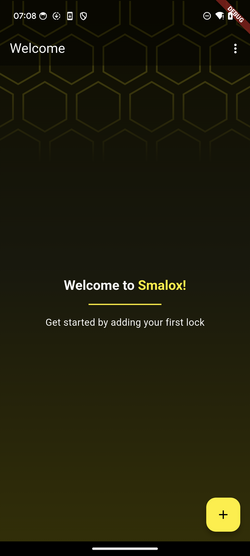
2. Scan your lock
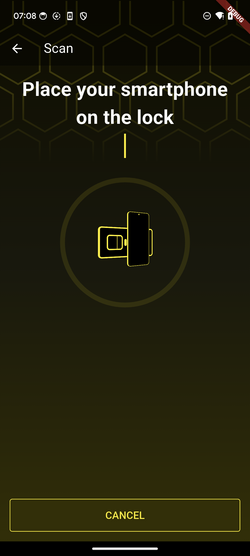
3. Select a mode: Tap the '?' Symbols to learn more about the different modes
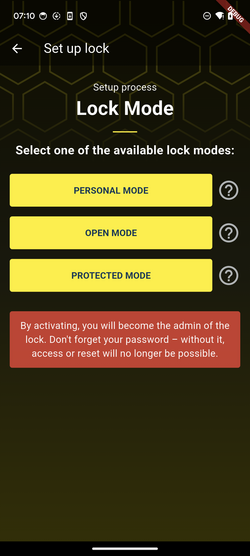
4. Set an admin password -
The default admin password is: 0123456789abcdef
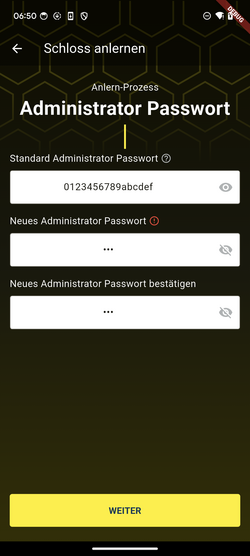
5. Set a user password
(for personal & protected mode)
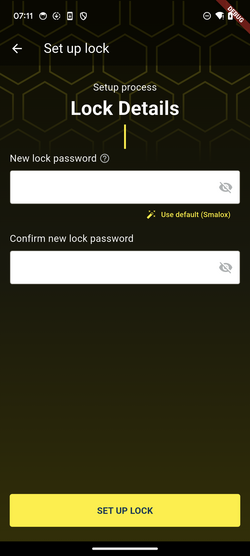
6. Scan again to set up the lock
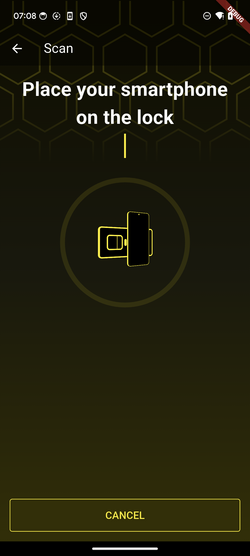
1. Tap the '+' button
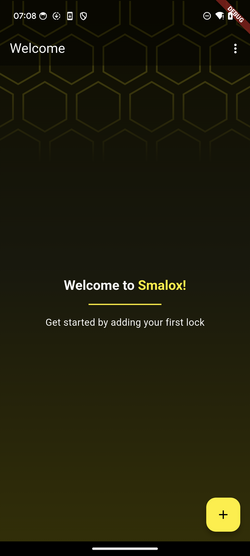
2. Scan your lock
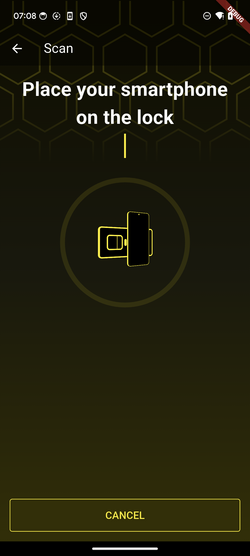
3. Enter a name
(Locks in protected & personal mode also require a password)
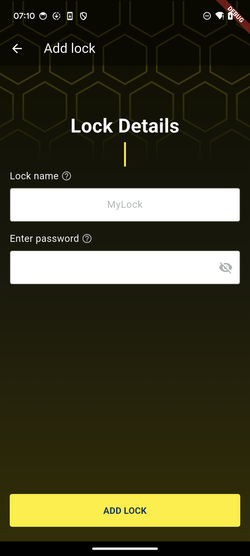
4. In open/protected mode, a second scan is required to lock the lock
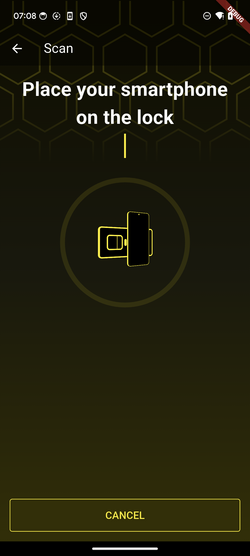
5. Select your new lock in the list
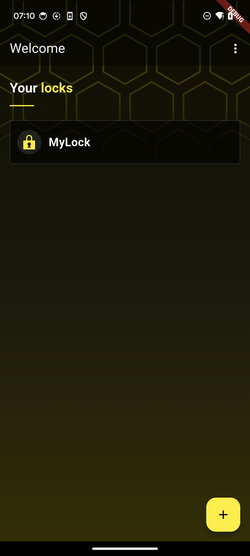
6. Tap OPEN/LOCK to operate the lock and scan afterwards
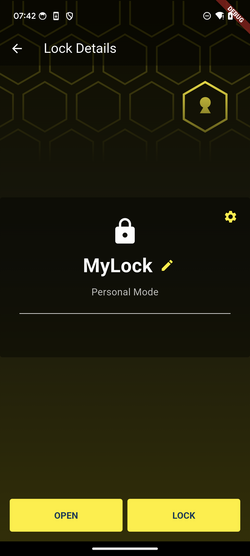
1. Tap the three dots in the top right corner and select Admin Mode from the menu.
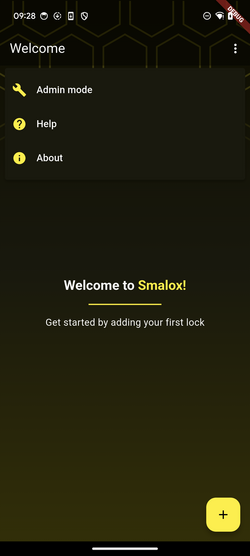
2. Scan your lock
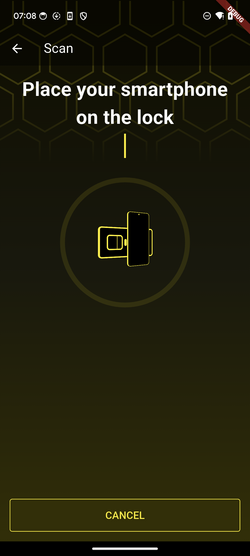
3. Enter the correct admin password
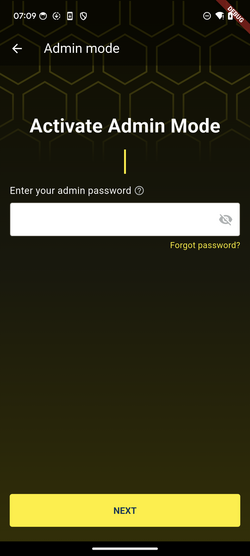
4. Select the desired action and follow the instructions
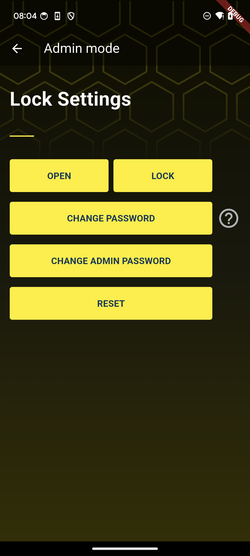

Our customers are our most important source of innovation: their experiences and needs are our inspiration for new products. We pursue one goal: to develop new product solutions through innovative and disruptive approaches and thereby accompany our customers on their path to becoming technology leaders.
Head of Sales & Marketing
STIWA Advanced Products